上一篇
CentOS 数据库连接方法详解:如何在CentOS系统中连接数据库?
- 问答
- 2025-08-25 13:13:33
- 4
CentOS 🐧 | 数据库连接全攻略:从零到精通的趣味指南 🚀
🔧 基础准备:安装数据库服务
🔹 MySQL 8.x 安装
# 安装MySQL服务器 sudo yum install mysql-server -y # 启动并设置开机自启 sudo systemctl start mysqld sudo systemctl enable mysqld # 设置root密码(首次登录无密码) sudo mysql_secure_installation
🔹 PostgreSQL 15.x 安装
# 添加PostgreSQL官方源 sudo yum install -y https://download.postgresql.org/pub/repos/yum/reporpms/EL-7-x86_64/pgdg-redhat-repo-latest.noarch.rpm # 安装服务器端 sudo yum install postgresql15-server -y # 初始化数据库集群 sudo /usr/pgsql-15/bin/postgresql-15-setup initdb # 启动服务 sudo systemctl start postgresql-15 sudo systemctl enable postgresql-15
🔹 MongoDB 4.x 安装
# 创建安装目录 sudo mkdir -p /opt/mongodb # 下载并解压(替换最新版本链接) curl -O https://fastdl.mongodb.org/linux/mongodb-linux-x86_64-rhel70-4.4.4.tgz tar -zxvf mongodb-linux-x86_64-rhel70-4.4.4.tgz -C /opt/mongodb # 创建数据/日志目录 sudo mkdir -p /opt/mongodb/data/db sudo mkdir -p /opt/mongodb/logs
🔑 配置远程访问权限
🔹 MySQL 远程连接
-- 登录MySQL sudo mysql -u root -- 创建远程用户(替换密码) CREATE USER 'admin'@'%' IDENTIFIED BY 'YourSecurePassword123!'; GRANT ALL PRIVILEGES ON *.* TO 'admin'@'%'; FLUSH PRIVILEGES; -- 修改配置文件(/etc/my.cnf) [mysqld] bind-address = 0.0.0.0
🔹 PostgreSQL 远程连接
# 修改监听地址(/var/lib/pgsql/15/data/postgresql.conf) listen_addresses = '*' # 配置访问控制(/var/lib/pgsql/15/data/pg_hba.conf) host all all 0.0.0.0/0 md5 # 重启服务 sudo systemctl restart postgresql-15
🔹 MongoDB 远程连接
# 编辑配置文件(/opt/mongodb/bin/mongodb.conf)
bind_ip = 0.0.0.0
auth = true
port = 27017
# 创建管理员用户
use admin
db.createUser({
user: "root",
pwd: "MongoSecurePass456!",
roles: ["root"]
})
🔥 防火墙设置:打开数据库端口
# MySQL 3306端口 sudo firewall-cmd --permanent --add-port=3306/tcp # PostgreSQL 5432端口 sudo firewall-cmd --permanent --add-port=5432/tcp # MongoDB 27017端口 sudo firewall-cmd --permanent --add-port=27017/tcp # 刷新防火墙规则 sudo firewall-cmd --reload
🚀 连接数据库实战
🔹 命令行连接
# MySQL连接 mysql -h 服务器IP -u admin -p # PostgreSQL连接 psql -h 服务器IP -U postgres -d 数据库名 # MongoDB连接 mongo mongodb://root:MongoSecurePass456!@服务器IP:27017/admin
🔹 图形化工具推荐
- DBeaver:支持所有数据库,跨平台(Windows/Mac/Linux)
- Navicat:付费但界面友好,支持MySQL/PostgreSQL/MongoDB
- SSH隧道连接:
# 创建SSH隧道(本地3307映射远程3306) ssh -L 3307:localhost:3306 user@服务器IP -N -f
💡 安全增强技巧
-
SSL加密传输
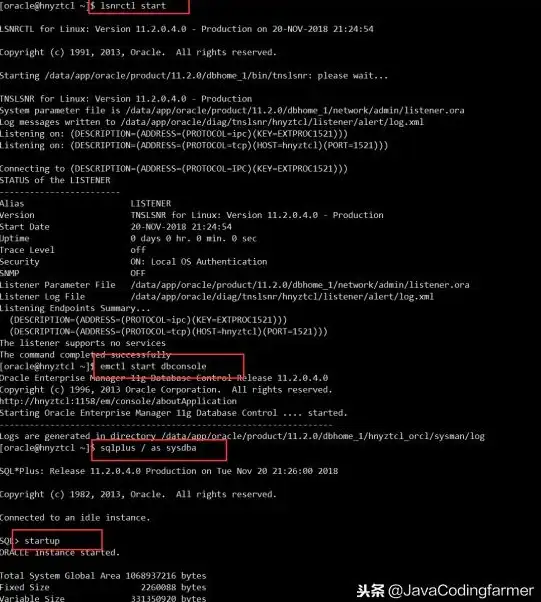
- MySQL:生成证书并配置
/etc/my.cnf - PostgreSQL:启用
ssl = on并指定证书路径
- MySQL:生成证书并配置
-
定期审计用户权限
-- MySQL SELECT user,host FROM mysql.user; -- PostgreSQL SELECT usename, valuntil FROM pg_user;
-
备份配置文件
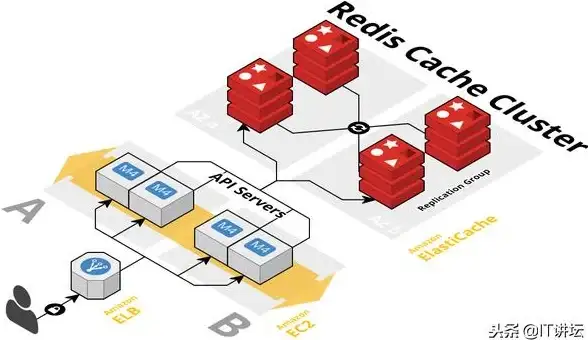
sudo cp /etc/my.cnf /etc/my.cnf.bak sudo cp /var/lib/pgsql/15/data/pg_hba.conf /root/
🎯 常见问题解决
Q1:连接被拒绝?
✅ 检查:
- 数据库服务是否运行:
systemctl status mysqld - 防火墙是否开放端口:
firewall-cmd --list-ports - 用户权限是否包含通配符
Q2:MongoDB连接缓慢?
✅ 优化:
- 编辑
/etc/mongodb.conf,添加:net: ipv6: false
Q3:PostgreSQL中文乱码?
✅ 解决方案:
-- 修改客户端编码 ALTER ROLE 用户名 SET client_encoding TO 'UTF8';
📅 更新日志(2025-08)
- 🔄 PostgreSQL 15.7 默认启用SCRAM-SHA-256认证
- 🔒 MongoDB 4.4+ 强制启用
auth=true - 🛡️ CentOS 8 默认防火墙策略升级
通过以上步骤,您可以在CentOS系统中轻松实现MySQL、PostgreSQL、MongoDB的本地及远程连接!遇到问题欢迎在评论区留言哦~ 👨💻👩💻
本文由 业务大全 于2025-08-25发表在【云服务器提供商】,文中图片由(业务大全)上传,本平台仅提供信息存储服务;作者观点、意见不代表本站立场,如有侵权,请联系我们删除;若有图片侵权,请您准备原始证明材料和公证书后联系我方删除!
本文链接:https://xdh.7tqx.com/wenda/727891.html

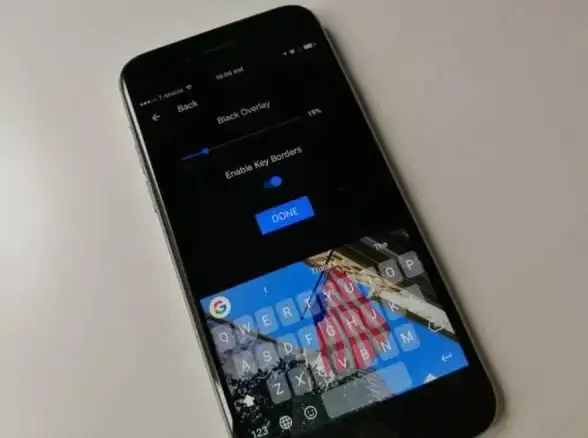
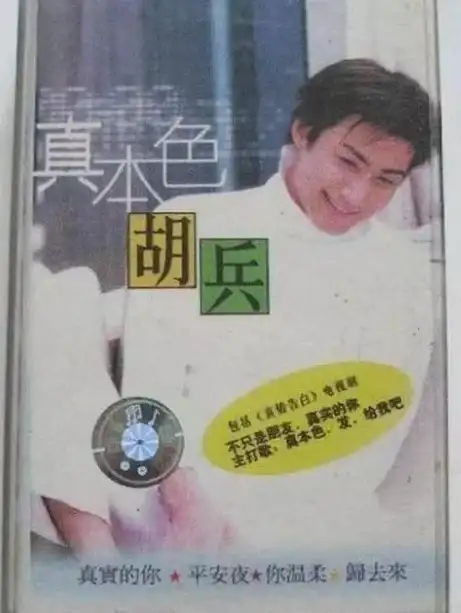
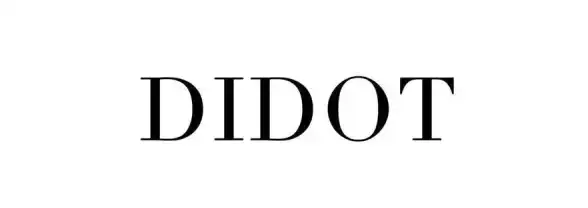




发表评论